Explore our FAQs to help improve your experience with OGPay.
Common Questions
Verify Information: Upon login, verify all your information are correct.
Explore: Explore and familiarize yourself with the many features of OGPAY!
Debit Card: Setup your Virtual Debit Card, by clicking on ‘Debit Card’, then ‘Virtual Debit Card’.
Link Accounts: link a bank account or a credit card into your OGPAY account, you can do this by going to ‘Mobile Wallet’, select ‘Linked Accounts’, then choose to link either a bank account or credit card.
Once you have linked either a bank account or credit card, you can load funds into your OGPAY Wallet so you can start using the benefits of OGPAY. To load funds, go to ‘Mobile Wallet’, select ‘Load Money’, then select from the followings options: US Bank Account, Bank Debit Card, Credit Card, or US Bank Teller/Wire Load. Fill in the appropriate information.
Explore: Explore and familiarize yourself with the many features of OGPAY!
Debit Card: Setup your Virtual Debit Card, by clicking on ‘Debit Card’, then ‘Virtual Debit Card’.
Link Accounts: link a bank account or a credit card into your OGPAY account, you can do this by going to ‘Mobile Wallet’, select ‘Linked Accounts’, then choose to link either a bank account or credit card.
Once you have linked either a bank account or credit card, you can load funds into your OGPAY Wallet so you can start using the benefits of OGPAY. To load funds, go to ‘Mobile Wallet’, select ‘Load Money’, then select from the followings options: US Bank Account, Bank Debit Card, Credit Card, or US Bank Teller/Wire Load. Fill in the appropriate information.
If you haven’t received your account activation email, please contact OGPAY Customer Service, and we will gladly assist.
Toll Free: 800-882-2314
International call: +1 800-882-2314
Email: support@ogpay.com
Hours: Monday - Friday 6AM to 6PM PST
Saturday 6AM to 3PM PST
Toll Free: 800-882-2314
International call: +1 800-882-2314
Email: support@ogpay.com
Hours: Monday - Friday 6AM to 6PM PST
Saturday 6AM to 3PM PST
You can select your own username upon signup. If you forgot your username, click on ‘Forgot Username’ on the Sign In page. If you are an Organo distribution partner, your username is your Organo Distributor ID#. If you do not know your Distributor ID, please contact:support@ogpay.com
You can update your billing/shipping address, email, and phone number by clicking on the "Account" tab and selecting "Customer Address". For updates on your name or date of birth, please contact us by email at support@ogpay.com or by phone.
Toll Free: 800-882-2314
International call: +1 800-882-2314
Toll Free: 800-882-2314
International call: +1 800-882-2314
Managing Your Transactions
Transaction Types:
- Transfer Mobile Wallet funds to an OGPay Physical Visa Debit Card/Virtual Debit Card
- Load funds into your Mobile Wallet from a Credit Card or any US Bank Account
- Transfer Mobile Wallet Funds to your personal Savings or Checking Account
- Send Mobile Wallet Funds to another Mobile Wallet account or to your OGPay Wallet Debit Card
- Request Payment from another OGPAY Mobile Wallet Account
You can move money to any savings or checking account from your OGPay Wallet. Each transaction costs $1.00 ($3.00 for money movement outside the US). This may take 3-4 banking days. Additional fees may apply and be charged by your banking partner. Please contact your bank directly for more information.
To transfer funds from your OGPay to a bank account, log in to your OGPay account Click on "Mobile Wallet" and then click on "Send Money". This section allows you to manage your bank transfer to any US bank account or bank accounts outside the US. Please fill out all fields with accurate information in order to avoid any delays. 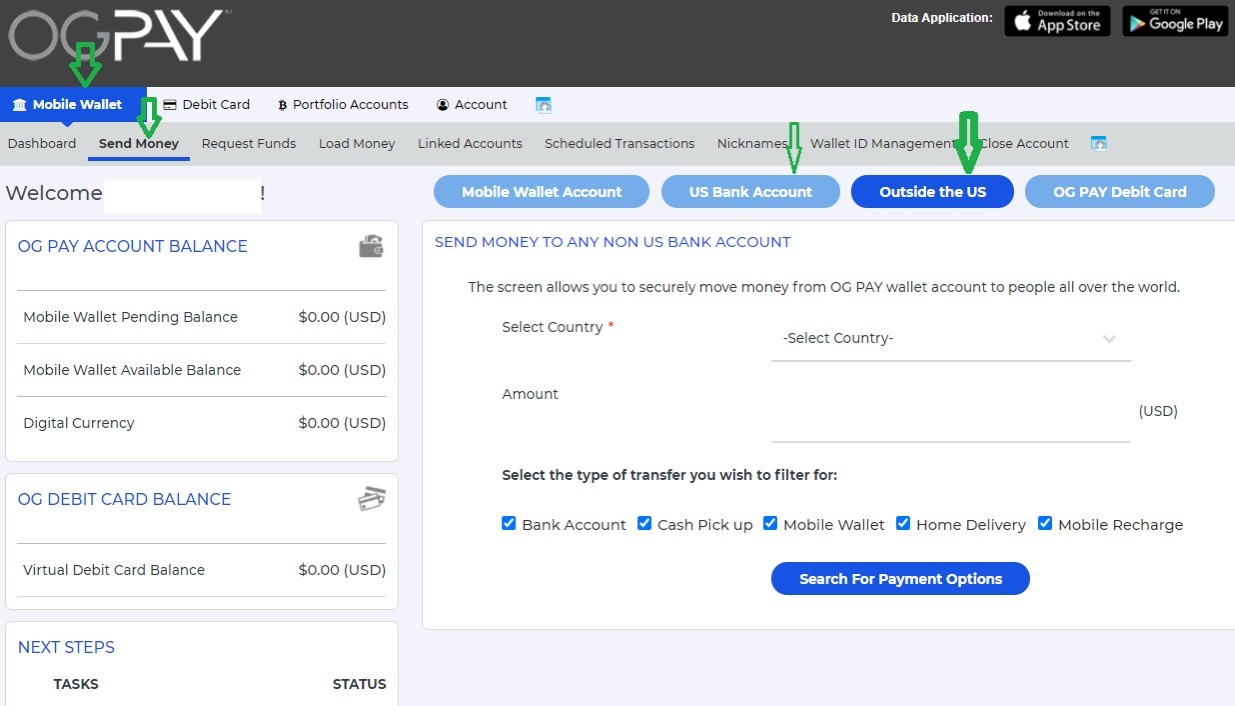 *You can find a complete guide on how to transfer funds in the document "OGPAY International Banking Transfers Guide (Global)" available in your Back Office under "Resources".
*You can find a complete guide on how to transfer funds in the document "OGPAY International Banking Transfers Guide (Global)" available in your Back Office under "Resources".
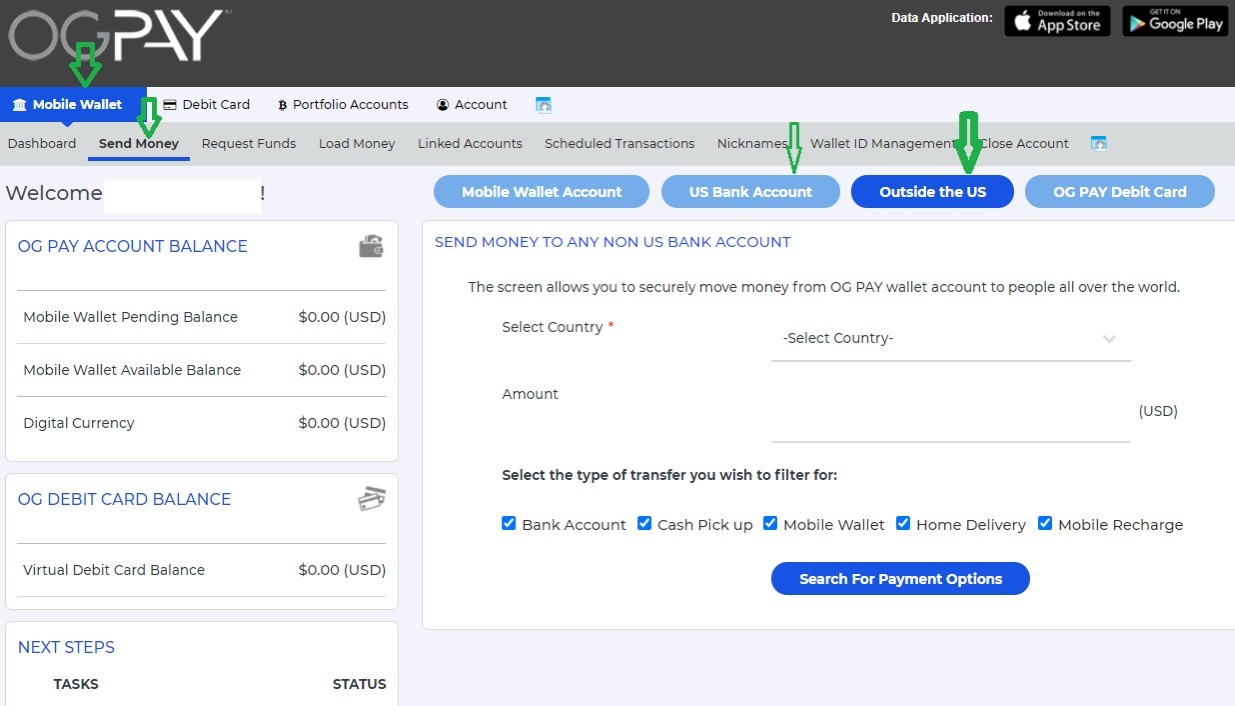 *You can find a complete guide on how to transfer funds in the document "OGPAY International Banking Transfers Guide (Global)" available in your Back Office under "Resources".
*You can find a complete guide on how to transfer funds in the document "OGPAY International Banking Transfers Guide (Global)" available in your Back Office under "Resources".
You can transfer funds up to $10,000 USD
To add your personal bank account, please go to ‘Linked Accounts’ under Mobile Wallet and complete the required information. Once your bank account is on file, you will need to verify the account by doing a ‘micro transaction’.
To verify your savings or checking account, click on "Account", then select "Verify Micro Transactions". Two micro withdrawals (less than $0.16 USD each) will be withdrawn from that specific account. This process is used to securely determine the account to be yours as well as to protect your banking information. To complete the micro withdrawal verification, select the account you wish to verify. If there are multiple accounts, a dropdown list will display. Once the account has been selected, enter the two micro withdrawals that were withdrawn from the specified account and click "Verify".
To transfer funds from your OGPay to your Virtual Debit Card or to another OGPay Wallet, Click on "Mobile Wallet" and then "Send Money". This section allows you to transfer funds into your Virtual Debit Card by selecting "OGPay Debit Card" or to any OGPay Wallet account by selecting "Mobile Wallet Account". Please make sure to fill out all fields with accurate information. 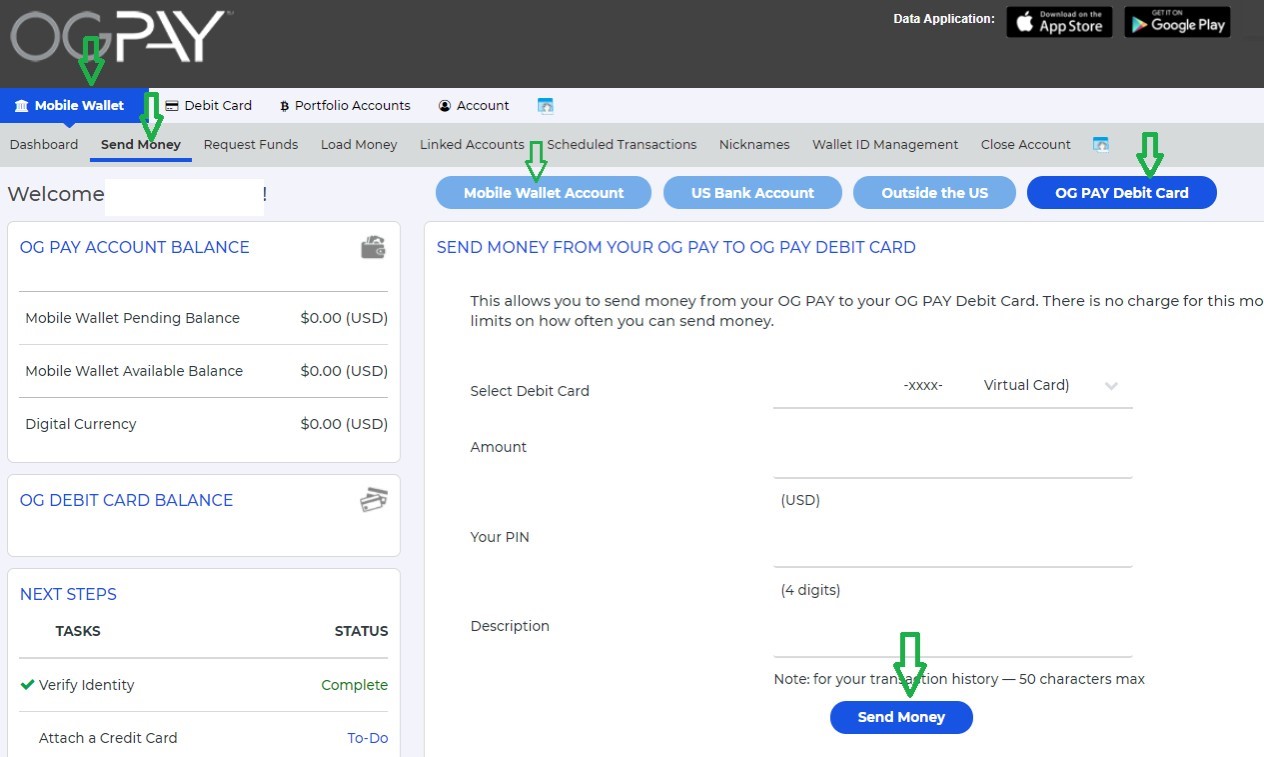
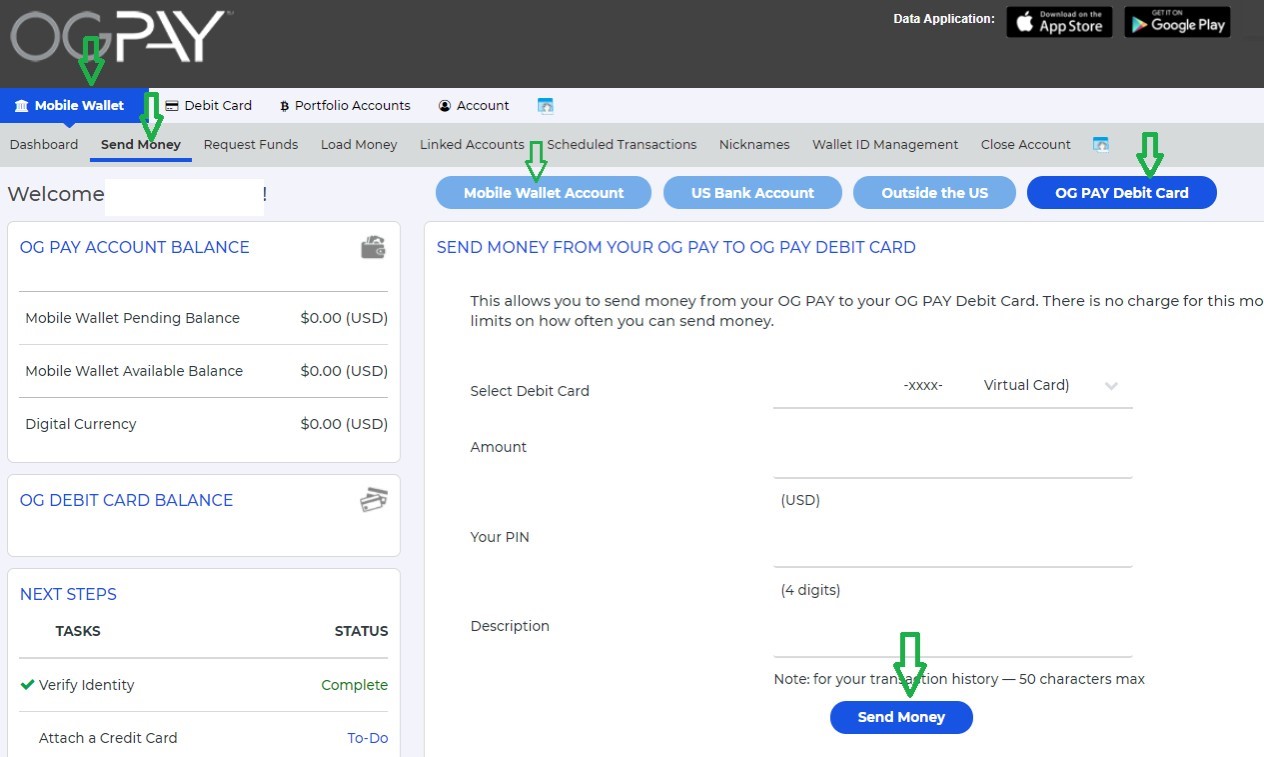
If you notice that there is no "Send Money" menu in your "Mobile Wallet", please check if your Identity has been verified. The "SECURITY STATUS" of your account on the left side of your OGPay Dashboard should be "Identity Verified". If your identity is not verified, please contact OGPAY Customer Support and we will be happy to assist you. If you are still unable to find the "Send Money" button, please check to ensure that your account is not "Suspended" (if your account is suspended you will find a "Restore" button to unsuspend the account in the "YOUR ACCOUNT STATUS" section).
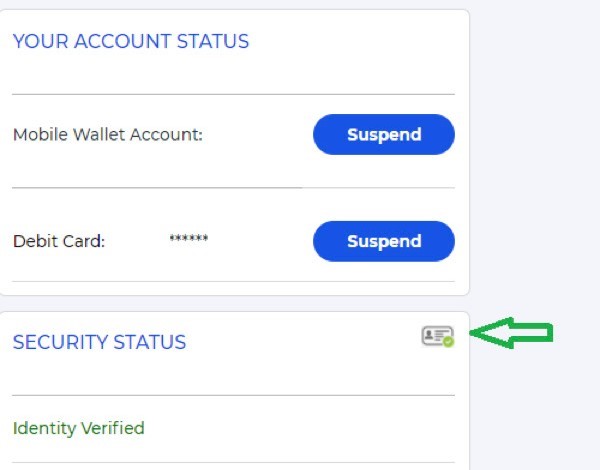
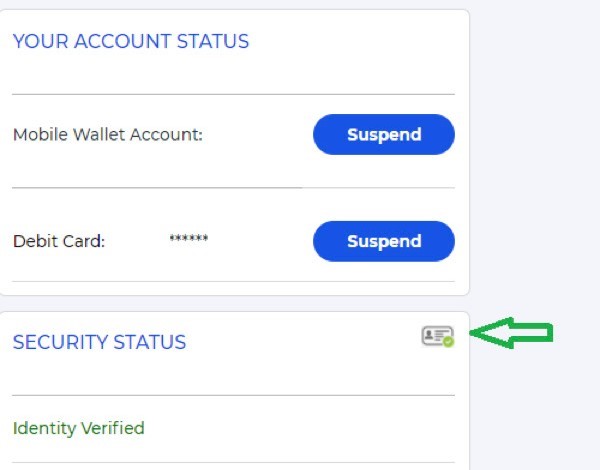
If you are using decimals in the amount you are transferring, please ensure that you use a dot ". ", not a comma ",".
If you are sending money to your Bank Account (outside the US) please leave a minimum of $ 3.01 USD in your wallet ($3 USD will be used to cover any transaction fee and $0.01 USD will remain in your wallet as a positive balance.
If you are sending money to a US Bank Account, please leave a minimum of $1.01USD in your Wallet ($1 USD will be used to cover any transaction fees, $0.01 USD will remain in your wallet as a positive balance).
If you are sending money to your Bank Account (outside the US) please leave a minimum of $ 3.01 USD in your wallet ($3 USD will be used to cover any transaction fee and $0.01 USD will remain in your wallet as a positive balance.
If you are sending money to a US Bank Account, please leave a minimum of $1.01USD in your Wallet ($1 USD will be used to cover any transaction fees, $0.01 USD will remain in your wallet as a positive balance).
Yes, you can use your OGPay Wallet as a payment method with ORGANO. When you use OGPay as a payment method please ensure to enter the correct Mobile Wallet as Account found under "YOUR ACCOUNT STATUS" - "Mobile Wallet Account" without adding any extra country code or prefix. Please also ensure that you have the Mobile App downloaded as you will need to login to your OGPAY account via the mobile app to approve the transaction via the app.
Account Management
To update your Mobile Wallet number, click ‘Wallet ID Management’ under ‘Mobile Wallet’ and add your new Mobile Wallet number with the correct country code. Then click ‘Update Mobile Wallet Number’.
To update your notification methods, click on ‘Update Notification Methods’ on the left side of the homepage. After clicking ‘Update Notification Methods’ you can select ‘Email’, ‘Text Message’, or ‘Email and Text Message’ as the desired method. Enter your Email address and phone number*, then confirm by clicking ‘Update Notification Methods’.
* For mobile numbers:
1. Select the correct country code
2. Enter your mobile number without any country code or prefix.
For security purposes, the system will send a security code via SMS and/or email whenever you login to a new device. If you can’t complete the process above, please contact OGPay Customer Support and we will be happy to assist you.
* For mobile numbers:
1. Select the correct country code
2. Enter your mobile number without any country code or prefix.
For security purposes, the system will send a security code via SMS and/or email whenever you login to a new device. If you can’t complete the process above, please contact OGPay Customer Support and we will be happy to assist you.
If you forget your PIN, you can reset it in your OGPay Online Portal under ‘Account’. Select ‘PIN Management’ and then select either ‘Change Your Mobile Wallet PIN’ or ‘Change Your Debit Card PIN’. You will be asked to enter your Old PIN, your New PIN, then confirm your New PIN.
Your OGPay Mobile App login is the same as your OGPay Web login. Enter your Username and Password in the app’s login screen to sign in. You will then receive a security code via SMS text message. Enter the security code to continue logging in.
- Log in to your OGPay Mobile Wallet, click on ‘Account’, then click on ‘Change Password’ and enter your old password.
- Select a new password, confirm it, and click ‘Submit’. Please note: Passwords must contain 6-15 characters and cannot be re-used.
- To reset your password, select ‘Forgot Password’ on the login page and enter your Username registered with the OGPay Mobile Wallet number.
- You’ll soon receive a password reset link in your registered email. Follow the link and enter a new password that you have not previously used.
- Confirm the new password and click on ‘Submit.’
- To reset your Username, select ‘Forgot Username’ on the login page and enter your OGPay Mobile Wallet number.
- You’ll soon receive a Username reset link in your registered email. Follow the link and enter a new Username you have not previously used.
- Confirm the new Username and click on ‘Submit.’
You can verify your Identity under ‘Security Status’ in the left menu in the OGPay Online Portal. Click on ‘Verify Identity’ and fill out the correct information. If you are an ORGANO Distribution Partner, ORGANO will verify your identity on your behalf. If you notice that your identity has not been verified yet, please contact OGPay Customer Support and we will be happy to assist you.
You can change your Mobile Wallet Number by following the steps below:
- Select ‘Mobile Wallet’ in the menu
- Click ‘Wallet ID Management’ and select ‘Mobile Wallet Number’
- In the drop-down menu please select your country/country code and type your phone number
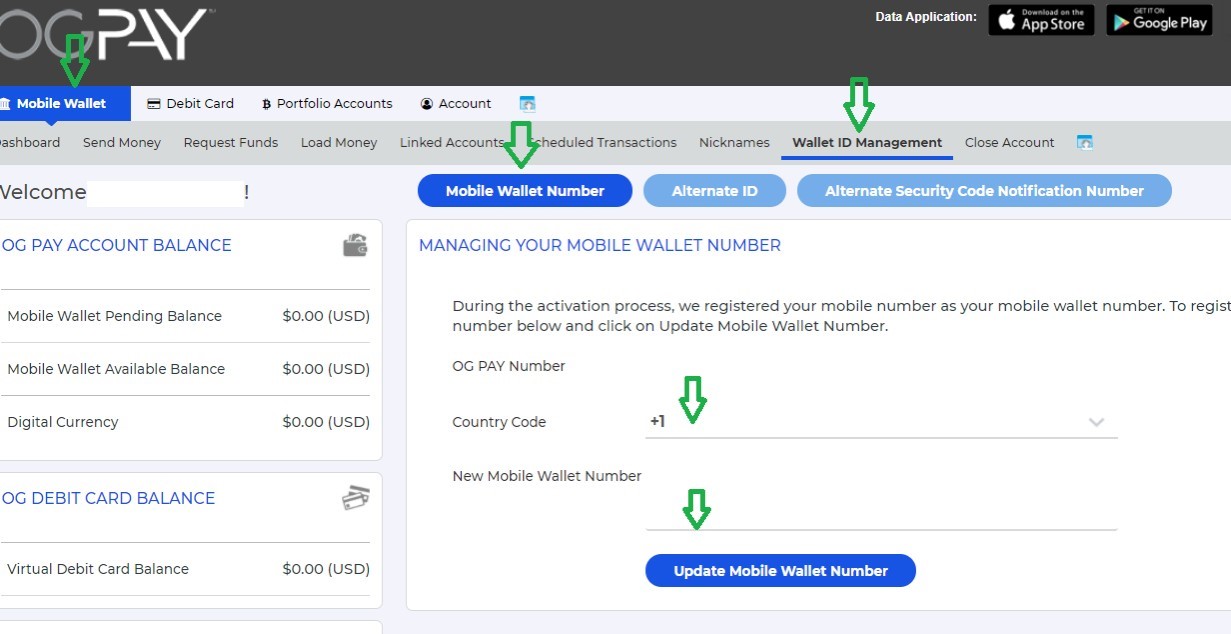
In order to see all your OGPay transactions, log in to your OGPay account, Click on ‘Mobile Wallet’ and then ‘Dashboard’. At the section ‘TRANSACTION HISTORY’, under ‘Showing’, you will be able to change the time period using the drop down menu. You can also download your transactions in either Excel or PDF format.
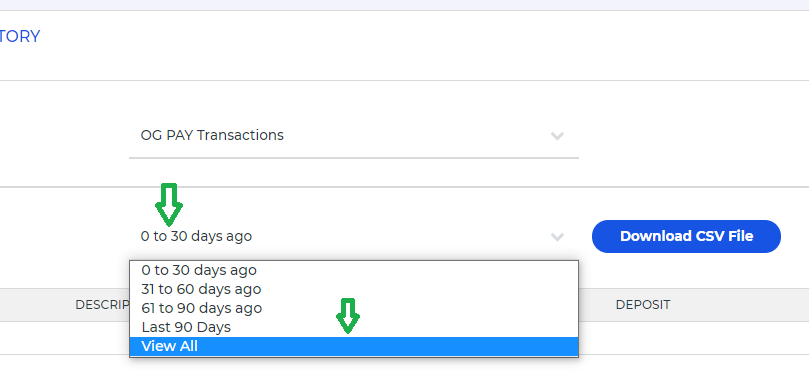
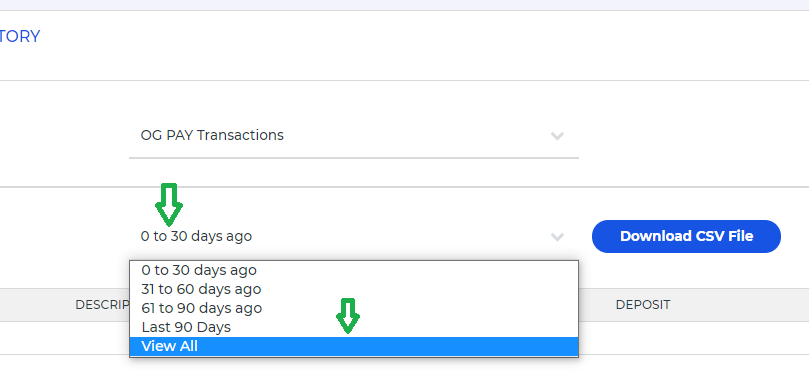
If you think your account has been compromised and need to suspend access to your account immediately, you can suspend your Mobile Wallet Account and your Debit Card(s) by going to ‘Mobile Wallet’ and click ‘Dashboard’. Scroll down to the section ‘Your Account Status’ and click the green suspend button for your Mobile Wallet Account or Debit Card(s). If you accidentally suspended your Mobile Wallet Account or your Debit Card please click on the green button ‘Unsuspend’ or ‘Restore’ in order to reactivate your account.
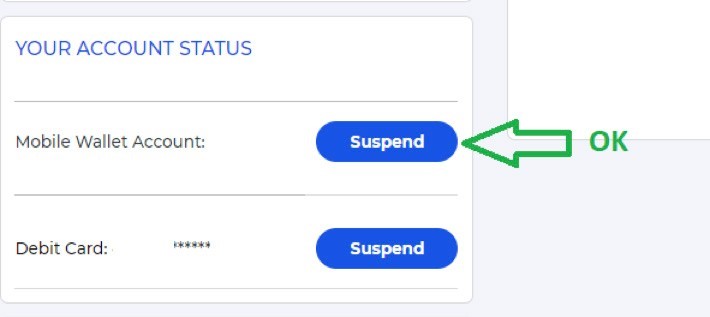
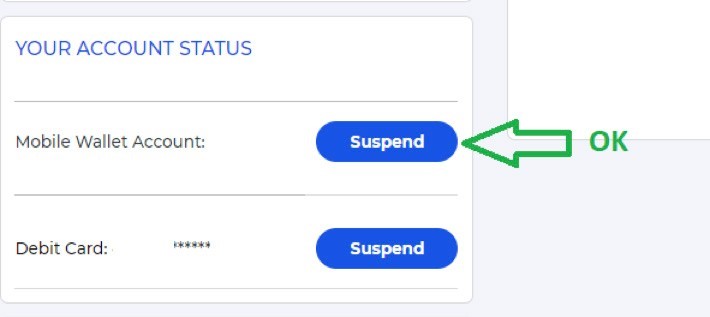
You can change the currency using the drop-down menu on the top right section of your OGPay account. However, please note that the main currency denomination used in your wallet is US Dollars (USD). Any other currency displayed is for your reference only and may fluctuate as OGPay uses real time foreign exchange rates.
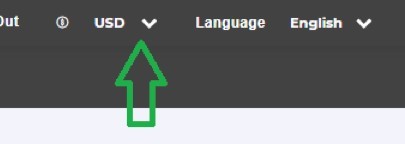
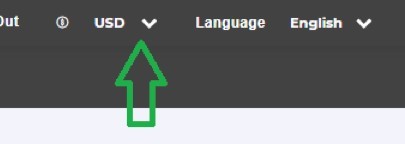
You can select your preferred language using the drop-down menu on the top right side of the OGPay Online Portal.
You can send money from your OGPay wallet to another OGPay wallet at no extra charge and no limits on how often you can send money. Click on ‘Mobile Wallet’, then click ‘Send Money’, select ‘Mobile Wallet Account’. Make sure to put in the correct dollar amount and put in the recipient’s Mobile Wallet number in the ‘Send To Mobile Number’ field (on the Online Portal) or ‘Acct/Mobile/Nickname’ field (on the mobile app).
To ensure you are sending money to the correct Mobile Wallet Account number, please make sure to ask the recipient to provide you with the Mobile Wallet Account number as shown under ‘Your Account’ in their OGPay mobile wallet without adding additional country prefix, + or 00. You may put in any description for the transaction in the Memo field for the OGPay Online Portal or the Description field for the mobile app. Enter your PIN and click ‘Send Money’.
To ensure you are sending money to the correct Mobile Wallet Account number, please make sure to ask the recipient to provide you with the Mobile Wallet Account number as shown under ‘Your Account’ in their OGPay mobile wallet without adding additional country prefix, + or 00. You may put in any description for the transaction in the Memo field for the OGPay Online Portal or the Description field for the mobile app. Enter your PIN and click ‘Send Money’.
Login to your OGPay Mobile Wallet, under ‘Account’, click on ‘Refer a Friend’, Enter their mobile number or email address, and click on ‘Refer a Friend’. They will then receive a text or email invitation to sign up for an OGPay account.
If your last transaction failed for incorrect IBAN/BIC-SWIFT/NAME ON ACCOUNT, please make sure to verify this information with your bank. Please also check with your bank if you are able to receive US dollars in your bank account. If the transaction fails again please contact OGPay Customer Service and we will be happy to assist you.
This field is only mandatory for the UK. If you don’t have a Transit Number/ Sort Code please leave the field empty. (Note for UK transactions, it should follow the format XX-XX-XX)*.
Each transaction costs $1 USD within the US and $3 USD outside the US. Any other possible difference between the amount transferred and the amount received depends exclusively on the destination bank. We suggest you check in advance with your banking partner if there are any service fees or foreign exchange fees applied to bank transfers from a US account.
OGPAY APP
In order to receive the security code, you need to update your ‘Notification Methods’ using the OGPay Online Portal via your computer. Login to your OGPay Account, click 'Update Notification Methods' on the bottom left side of your Homepage. After clicking 'Update Notification Methods' you can select 'Email and Text Message' from the dropdown box in the Method field. Insert your email address and phone number* and confirm by clicking 'Update Notification Methods'. *Please select the country code from the dropdown box and input the 10-digit phone number in the phone number box.
Your Mobile Wallet Number can be found under 'Your Account Status' on the left side of the homepage. Please enter your Mobile Wallet Number as it is without adding any extra country code or prefix.
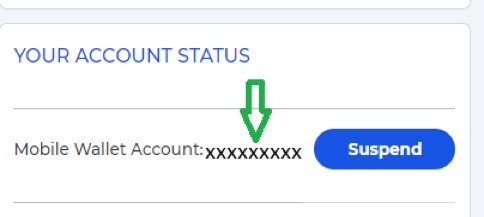
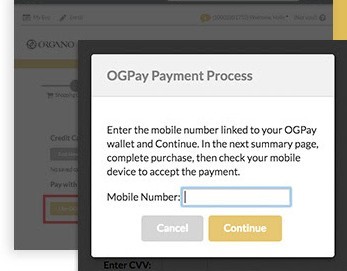
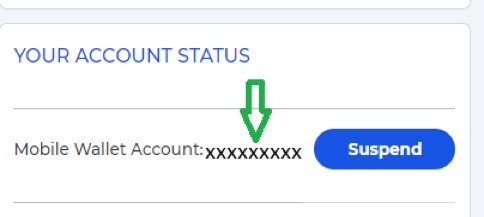
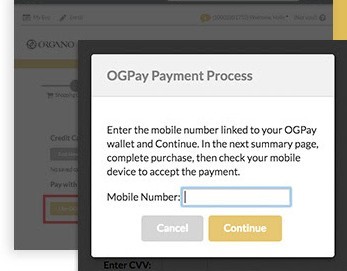
You can link a credit card to your OGPay Wallet under the section ‘Linked Accounts’ on the homepage of the OGPay Online Portal. Click on the green ‘Credit Cards’ button, then click the button, ‘Add a Credit Card’. Fill out the form completely, then click the button ‘Add Credit Card’.
You can also use the OGPay Mobile app to link a credit card. Go to the Mobile Wallet tab and select ‘Add/Remove Linked Accounts’. Select the ‘Credit Card’ option, then ‘Add Credit Card’. Fill out the form completely and click, ‘Submit’.
Once you have a credit card linked to your OGPay Wallet, the funds will be automatically loaded from the credit card into your OGPay Wallet to cover for the balance. A 3% fee on the load amount will apply.
You can also use the OGPay Mobile app to link a credit card. Go to the Mobile Wallet tab and select ‘Add/Remove Linked Accounts’. Select the ‘Credit Card’ option, then ‘Add Credit Card’. Fill out the form completely and click, ‘Submit’.
Once you have a credit card linked to your OGPay Wallet, the funds will be automatically loaded from the credit card into your OGPay Wallet to cover for the balance. A 3% fee on the load amount will apply.
The pending payment will remain in your OGPay Wallet under the ‘Pending Payments’ section for 5 business days. The order will be deleted after 5 business days, so please make sure it is approved within that timeframe.
Make sure you download the OGPay Mobile app on your phone and that you have successfully logged in the app. Then follow these steps:
- Select 'USE OGPAY' as method of payment upon check out on the payment information page.
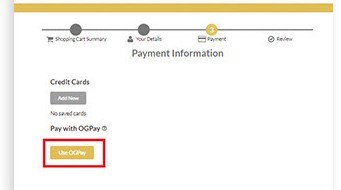
- A pop-up window will display prompting you to enter your OGPay Mobile Wallet Number. Please make sure that the mobile number matches the one in your OGPay account.
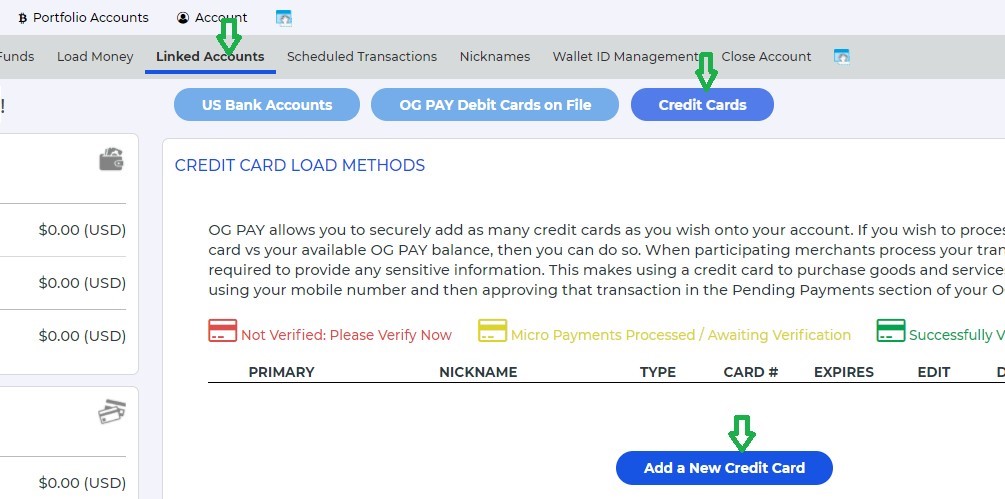
- The Shopping Cart Summary window will appear. Click on 'Complete Purchase' on the bottom of the screen.
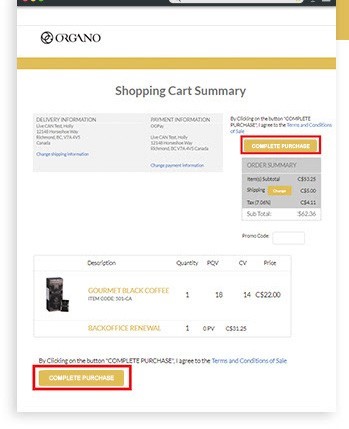
- Have your mobile device handy and make sure you know your OGPay PIN. Check your OGPay Mobile app, open ‘Pending Payments’ and authorize the transaction by clicking ‘Accept’.
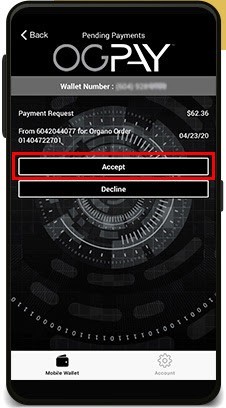
- Once completed, a 'Success' message will appear on your phone.
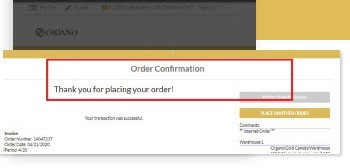
- In case the payment cannot be approved within 2 minutes, your order will be placed in pending status. Login to your OGPay App again and make sure to accept the payment to complete the order.
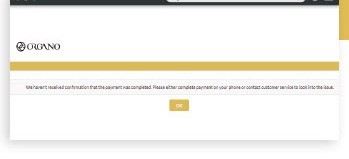
My Virtual Debit Card
Log in to your OGPay Account either online or on your mobile phone. On the dashboard select ‘VISA Card’, then select ‘Virtual VISA Card’ and ‘Authenticate PIN’. The screen will display the front and back of your Virtual VISA Card where you can see the card number, the expiration date, and CVV.
Before using your Virtual VISA Card, please make sure that you move enough funds from your OGPay Mobile Wallet account to the Virtual VISA Card. To transfer funds from your OGPay Mobile Wallet to your Virtual VISA Card, click on ‘Mobile Wallet’, then click on ‘Send Money’. Select ‘Send Money to Virtual VISA Card’, then fill in the amount you wish to send, the description of the transaction, and your PIN. Please ensure to fill out all fields with accurate information. Remember to use a period '.' and not a comma ',' for decimal numbers.
Please note that the currency in your OGPay Wallet and in your Virtual VISA Card is in US Dollars. We recommend that you to display the currency of your wallet in USD (US Dollars) when checking on your Wallet balance or Virtual VISA Card Balance for accuracy. Please note that other currencies displayed on the OGPay wallet is for reference only. We cannot guarantee for any exact conversions as it uses real-time exchange rates which may fluctuate. Therefore, it is best to transact in USD when using OGPay. You can change the currency of your Mobile Wallet back to USD using the drop-down menu on the top right section of your OGPay account.
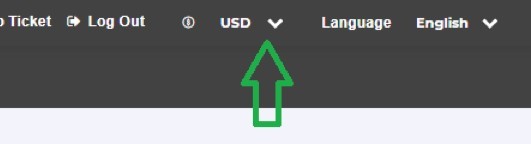
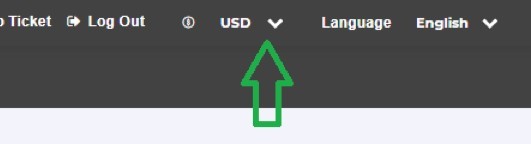
Your OGPay Virtual VISA Card is a VISA debit card. The card can be used for online or phone transactions where VISA cards are accepted. Keep this information secured to prevent unauthorized and/or fraudulent charges.
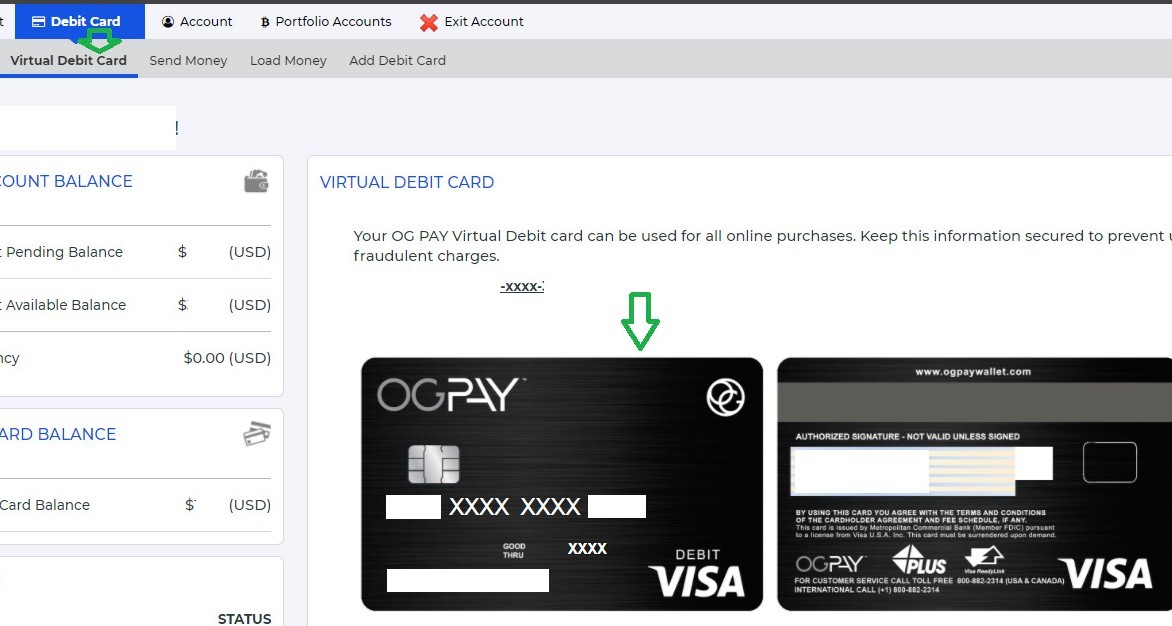
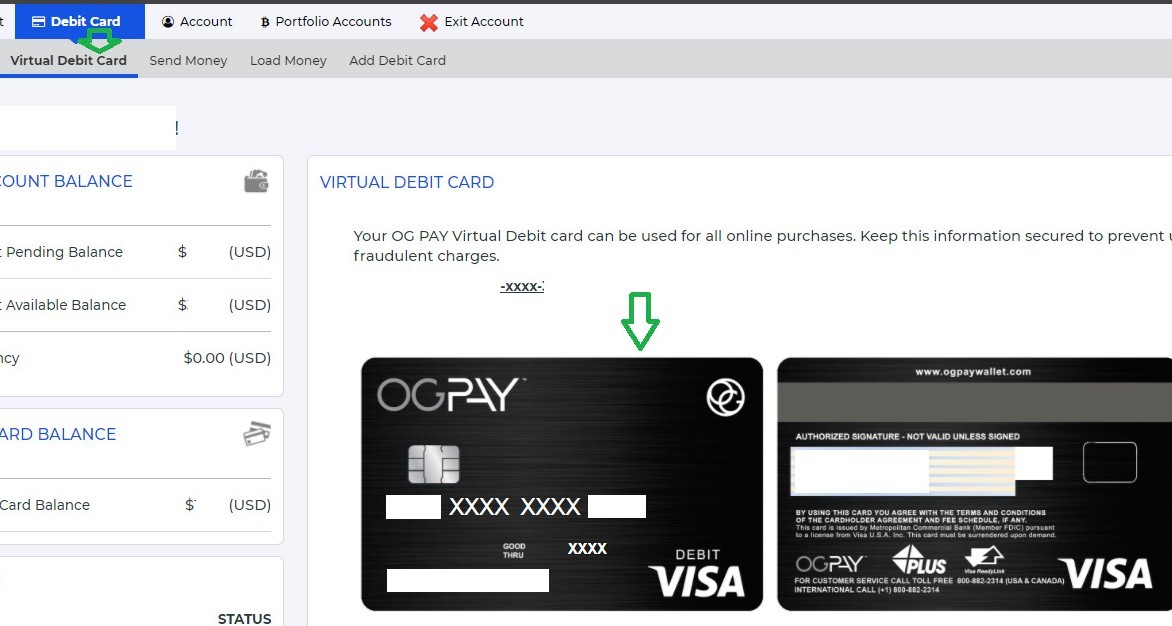
The OGPay Virtual VISA Card has a maximum available balance of $5000. Money transfers into the Virtual VISA Card cannot exceed a total of $5000.
My OGPay Physical Debit Visa Card
You can find the agreement by clicking here.
Log in to your OGPay account, click on ‘Add Debit Card’. Choose a debit card type program on the drop-down menu, complete the required information, and click submit.
*You can also order a Virtual VISA Debit Card which will be available for your use immediately.
*You can also order a Virtual VISA Debit Card which will be available for your use immediately.
If you do not receive your card within 7-10 business days, please contact OGPay Customer Support.
Your VISA Debit Card allows you to:
- Use funds anywhere VISA is accepted.
- Withdraw funds via any ATM worldwide.
- Load payroll deposits.
- Load funds from GreenDot.
Once you have received your VISA Debit Card in the mail, it is ready to use. No activation is needed.
Your VISA Debit Card PIN is the same as your OGPay Mobile Wallet PIN.
VISA Debit cards can only be issued in the name of an individual. The cards can also only be mailed to a physical address and not a PO box.
Log into your OGPay Wallet, click on the hamburger button the top left header, and select ‘Transaction History’. This page displays your Mobile Wallet transactions. To view VISA Debit Card transactions, click ‘VISA Card’ and select either ‘Virtual Card’ or ‘Physical Card’ and click on ‘Transaction History’ to see transactions for the last 30 days. To see transactions older than 90 days, you will have to login to the OGPay Online Portal on a desktop browser. You can also check your balance through any ATM machine.
Your OGPay Wallet transaction history will be updated with your Physical VISA Debit card transactions a few moments after the card processor receives the information. Please note that not all merchants may immediately submit their card transactions for processing so you may not see these transactions in your history instantly.
You can use your Physical VISA Debit Card to make cash withdrawals at any ATM bearing the Acceptance Mark displayed on your card front or back. Please refer to the Cardholder Agreement to view your cash withdrawal limits.
Login to the OGPay Mobile App to see your Physical VISA Debit Card balance under the Account Balances section on the dashboard.
Your OGPay Wallet transaction history will be updated with your card transactions a few moments after the card processor receives the information. Please note that not all merchants may immediately submit their card transactions for processing, so you might not see these transactions in your history instantly.
Yes, your Physical VISA Debit Card can be used internationally where VISA is accepted. If you make a purchase or withdrawal in a currency other than the currency in which your card was issued, the Issuer may assess a foreign currency conversion fee on the transaction amount.
Yes, you can view your transactions, card balance and history by logging into your account via your OGPay Mobile App. Click on the hamburger button and select ‘Physical VISA Card’ under the ‘VISA Card’ section. Select ‘Transaction History’ to view your transactions. Select ‘Load Money’ and choose any of the options.
Your card type determines your maximum balance. Please refer to the Cardholder Agreement for maximum balances.
Your Physical VISA Debit Card is subject to transaction limits as defined in the Cardholder Agreement under Fees and Limits Schedule.
Login to the OGPay Mobile App, click on the hamburger button and select ‘PIN Management’. Fill out the form and click, ‘Submit’ to get a new PIN.
Login to the OGPay Mobile App or Online Portal. Select ‘Physical Debit Card’ from the hamburger menu and click on ‘Report Lost Card’. Fill out the form and submit the lost credit card report.
Some merchants may bill under a name other than their operating name, or bill from a state different from where you made your purchase. If you have questions about the transaction, please contact the merchant directly.
You should try to call the merchant directly first to inquire about the charge and resolve your card dispute. If this is still not resolved with the merchant, then you can submit a dispute.
To initiate a dispute of a transaction, call this number: +1.800.882.2314. This number is also located on the back of your Physical VISA Debit Card.
It may take up to 60 days to be reimbursed for unauthorized charges to your Physical VISA Debit Card.